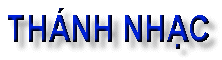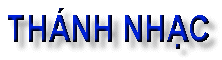| Author |
 Topic Topic  |
|
|
HoangHung
NC/CT
1304 Posts |
 Posted - 01/08/02 : 18:11 Posted - 01/08/02 : 18:11



|
1. Moving Object
a). Moving Notes: The hot spot for notes is always the note head. Use the Arrow Tool to click on the note head and drag to adjust either the note's pitch or its horizontal placement. Dragging up or down changes the note's pitch. Moving left or right changes the horizontal placement.
b). The hot spot for rests is either the center of the rest, when moving whole, half and quarter note rests, or towards the base in the case of eighth note rests and shorter durations.
Rests behave in the same fashion as notes and will move either horizontally or vertically depending on which movement is applied first. When moving vertically, the rests are adjusted to the nearest staff line.
c). Moving Beams: Beams have three hot spots. Each end of the beam or bracket can be moved to change the angle. The center of the beam or bracket is used to adjust the height without changing the angle.
d). Moving Marks: Marks, when attached to notes, are adjusted by clicking on the note head with the same mark selected and the [Shift] key held down.
e). Moving Text: Text boxes in Encore can be moved by clicking anywhere within the text box and dragging. To better see the text box it is recommended that you show the control points. The four black control points (or “handles”) define the four corners of the text box. Click anywhere within this area to move text boxes. It is not necessary to click on actual text characters.
f). Moving Lyric: Individual lyrics can be adjusted horizontally by clicking and dragging on the lyric. The vertical height for lyrics in each system uses an adjustment arrow that appears while working in lyric mode.
g). Moving Chords: Chords, both text and guitar indications, are adjusted horizontally in the same fashion as lyrics by clicking and dragging on the chord indication. The vertical height for the chords is adjusted using the vertical alignment arrow that appears to the left of the system in chord mode. This adjustment is identical to the way lyrics are adjusted vertically. See The Chord Tools.
Note: Text boxes, lyrics and chords can all be copied while dragging by holding the [Ctrl] key down before the item is moved. Lyrics which are copied in this way remain in the same lyric line but are not associated with any note.
h). Moving Slurs: Slurs are different from other graphics and require the use of the [Shift] key when they are moved. Any of a slur’s three control points can be used to move a slur. Hold down [Shift] and click on a control point with the arrow pointer. Drag the slur to a new location.
i). Moving Barlines: A hot spot for barlines exists where the barline and top staff line intersect. When a barline is adjusted, the spacing of notation within the measures on either side is also adjusted. Here is an illustration showing a barline being moved.
j). Moving Staff: The hot spot for a staff is the upper corner. When moving a staff, use the Arrow Tool and click precisely on the corner of the staff where the top staff line and the beginning (or ending) barline meet.
k). Changing all remaining systems: If you hold the [Ctrl] key while moving a staff, all remaining staves and systems in the score are changed by the same amount.
|
|
|
HoangHung
NC/CT
1304 Posts |
 Posted - 01/08/02 : 18:19 Posted - 01/08/02 : 18:19



|
2. Align các nốt trong các hàng kẻ cho thẳng
Khi bạn viết những bản nhạc nhiều hơn một khuông nhạc, thí dụ như những bài hợp xướng, các nốt trong những hàng kẻ thường không thẳng hàng với nhaụ Để làm cho các n^'t được thẳng với nhau (alignment) thì bạn là như sau:
- Highlight (chọn) những hàng mà bạn muốn align.
- Vô trong Measures Menu
- Chọn Align Spacing...
- Trong đó có vài options, chọn option nào mà hợp với bài nhạc của bạn. Thí dụ: Nếu bài nhạc cho instruments only thì chọn "Mathematically Perfect" và turn off "Adjust for Lyrics" ; nếu là bản nhạc có lời thì chọn "Engraver's Spacing", vv...
3. Bỏ đi khuông nhạc không cần
Trong nhạc thánh ca hay có những bài hát mà Điệp Khúc có 2 bè chép trên 2 khuông nhạc khác nhau, sau đó đến phiên khúc thì chỉ cần 1 khuông nhạc. Muốn bỏ khuông nhạc dư đi thì ta làm như sau:
a). Click vào đầu khuông nhạc dư để highlight cả khuông nhạc.
b). Vô Score Menu và chọn Hide Staff...
|
 |
|
|
HoangHung
NC/CT
1304 Posts |
 Posted - 01/08/02 : 18:46 Posted - 01/08/02 : 18:46



|
4. Đổi nhịp và đổi thể ở giữa bài
Thí dụ ở dòng nhạc thứ nhất bạn đang dùng nhịp 2/4 và bài nhạc ở Sol Thứ (Gm, có 2 flats). Đến hàng nhạc sau thì bài nhạc đổi sang nhịp 3/4 và chuyển sang Sol trưởng (1 sharp).
Để thay đổi như vậy thì bạn highlight những ô nhạc ở hàng sau rồi vô trong Measures Menu và click vào Time Signature và sau đó là Key Sugnature để đổi (như cánh đã nói ở phần đầu )
5. Số Nhịp và Dấu Biến ở cuối khuông nhạc
Khi bạn thay đổi như ở trên (số 3), thì cuối khuông nhạc thứ nhất sẽ xuất hiện một ô nhạc có đề số nhịp 3/4 và 1 dấu thăng, nhiều khi bất tiện và không đẹp.
Để bỏ chúng đi, bạn vô trong VIEW MENU, sau đó chọn Show/Hide, một window nhỏ sẽ xuất hiện, bạn chỉ cần uncheck 2 cái option Reminders: Time Signature và Key Signaturẹ
|
 |
|
|
HoangHung
NC/CT
1304 Posts |
 Posted - 01/08/02 : 18:51 Posted - 01/08/02 : 18:51



|
6. Thay đổi khích thước của khuông nhạc
Muốn thay đổi "size" của không nhạc cho lớn hơn hay nhỏ hơn, bạn vô trong WINDOWS MENU:
- Chọn Staff Sheet.
- Click vào số 3 bên dưới cột SIZE và chọn size bạn muốn. Số càng nhỏ thì staff càng nhỏ.
|
 |
|
|
HoangHung
NC/CT
1304 Posts |
 Posted - 01/08/02 : 18:56 Posted - 01/08/02 : 18:56



|
7. Thay đổi khích thước của cả bài hát
- Vô trong File Menu
- Chọn Page Setup
- Setup margin của trang theo ý mình.
- Enlarger bài hát hay Reduce bài hát bằng cách thay đổi số %.
Khi bài hát hơi dài hơn 1 trang , hoặc các chữ nằm sát nhau qúa, bạn có thể reduce bài hát xuống 90 để cho nó vừa một trang hoặc cho các chữ dễ xem hơn.
|
 |
|
|
HoangHung
NC/CT
1304 Posts |
|
| |
 Topic Topic  |
|